Reporting
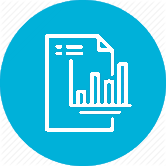
The App.Metrics.Extensions.Hosting nuget package provides functionality to schedule metrics reporting using one or more of the metric reporters in an ASP.NET Core application.
App Metrics uses a Microsoft.Extensions.Hosting.IHostedService implementation for scheduling reporters which is automatically configured if reporting is enabled when using the UseMetrics Microsoft.Extensions.Hosting.IHostBuilder extensions.
How to use
Reporting can be configured a few of ways in an ASP.NET Core application:
- Using the legacy
Microsoft.AspNetCore.WebHostin aProgram.cs. - Using the
Microsoft.Extensions.Hosting.Hostin aProgram.cs. - Using the
Microsoft.AspNetCore.Builder.IApplicationBuilderin aStartup.cs.
First create a new ASP.NET Core MVC project.
Bootstrapping Microsoft.AspNetCore.WebHost
This is a simpler approach as it will wire up the App Metrics feature middleware on the IApplicationBuilder, as well as the metrics infrastructure on the IServiceCollection for you.
First install the nuget package:
nuget install App.Metrics.AspNetCore.All
Then modify the Program.cs using the UseMetrics extension on IWebHostBuilder to configure all the App Metrics defaults including report scheduling, and also the ConfigureMetricsWithDefaults extension method to add the desired metrics reporter(s).
public static class Program
{
public static IWebHost BuildWebHost(string[] args)
{
return WebHost.CreateDefaultBuilder(args)
.ConfigureMetricsWithDefaults(
builder =>
{
builder.Report.ToConsole(TimeSpan.FromSeconds(2));
builder.Report.ToTextFile(@"C:\metrics.txt", TimeSpan.FromSeconds(20));
})
.UseMetrics()
.UseStartup<Startup>()
.Build();
}
public static void Main(string[] args) { BuildWebHost(args).Run(); }
}
Bootstrapping Microsoft.Extensions.Hosting.Host
This is a simpler approach as it will wire up the App Metrics feature middleware on the IApplicationBuilder, as well as the metrics infrastructure on the IServiceCollection for you.
First install the nuget package:
nuget install App.Metrics.AspNetCore.All
Then modify the Program.cs using the UseMetrics extension on IHostBuilder to configure all the App Metrics defaults including report scheduling, and also the ConfigureMetricsWithDefaults extension method to add the desired metrics reporter(s).
public static class Program
{
public static IHost BuildHost(string[] args)
{
return Host.CreateDefaultBuilder(args)
.ConfigureMetricsWithDefaults(
builder =>
{
builder.Report.ToConsole(TimeSpan.FromSeconds(2));
builder.Report.ToTextFile(@"C:\metrics.txt", TimeSpan.FromSeconds(20));
})
.UseMetrics()
.ConfigureWebHostDefaults(webBuilder =>
{
webBuilder.UseStartup<Startup>();
});
.Build();
}
public static void Main(string[] args) { BuildHost(args).Run(); }
}
The same approach can be used for non-web applications using the Hosting building via the App.Metrics.App.All nuget package.
Bootstrapping Startup.cs
The App.Metrics.AspNetCore.All nuget packages is a metapackage which references all App Metrics ASP.NET core features. If it is preferred to cherry pick App Metrics ASP.NET Core functionality, feature packages can be referenced explicity instead, in this case we can configure App Metrics report scheduling using IApplicationBuider extensions in the Startup.cs.
First install the nuget package:
nuget install App.Metrics.AspNetCore.All
Then modify the Startup.cs to add App Metrics and the metrics report scheduling feature using the IServiceCollection extensions:
public class Startup
{
public void Configure(IApplicationBuilder app)
{
app.UseMvc();
}
public void ConfigureServices(IServiceCollection services)
{
var metrics = AppMetrics.CreateDefaultBuilder()
... // configure a reporter
.Build();
services.AddMetrics(metrics);
services.AddMetricsReportingHostedService();
services.AddMvc().AddMetrics();
}
}
The App.Metrics.AspNetCore.All nuget package does not reference any metric reporter packages, install and configure one of the available reporters in the “configure a reporter” comment in the previous code snippet.
The configured metric reporter(s) will only be scheduled to run if both the MetricsOptions.Enabled and MetricsOptions.ReportingEnabled configuration properties are set to true.