Configuration
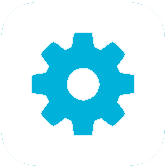
App Metrics provides access to configuration options via the MetricsBuilder. These configuration options include:
| Property | Description |
|---|---|
| DefaultContextLabel | Metrics recorded through the IMetrics interface are grouped into “Contexts”, for example a database context or application context. Metrics names should be unique per context. If no context label is presented when recording a metric. This value can be changed through the DefaultContextLabel option, default is “Application”. |
| GlobalTags | All metric types can be tagged, for example we could tag all metrics by environment e.g. staging or production so when we report metrics we know the environment for which they originated. |
| Enabled | Allows recording of all metrics to be enabled/disabled, default is true. |
| ReportingEnabled | Allows all configured reporters to be enabled/disabled, default is true. |
Configure in code
App Metrics options can be configured using a setup action which provides access to the MetricsOptions:
var metrics = new MetricsBuilder()
.Configuration.Configure(
options =>
{
options.DefaultContextLabel = "MyContext";
options.GlobalTags.Add("myTagKey", "myTagValue");
options.Enabled = true;
options.ReportingEnabled = true;
})
... // configure other options
.Build();
Configure with key/value pairs
App Metrics supports reading configuration from key value pairs. With this, <appSettings> based configuration in an App.config or Web.config is supported:
var appSettings = ConfigurationManager.AppSettings.AllKeys.ToDictionary(k => k, k => ConfigurationManager.AppSettings[k]);
var metrics = new MetricsBuilder()
.Configuration.Configure(appSettings)
... // configure other options
.Build();
Here is an example App.config configuration file:
<?xml version="1.0" encoding="utf-8" ?>
<configuration>
<appSettings>
<add key="MetricsOptions:DefaultContextLabel" value="MyContext" />
<add key="MetricsOptions:GlobalTags:myTagKey" value="myTagValue" />
<add key="MetricsOptions:Enabled" value="true" />
<add key="MetricsOptions:ReportingEnabled" value="true" />
</appSettings>
</configuration>
Configure with Microsoft.Extensions.Configuration
App Metrics supports reading configuration using Microsoft.Extensions.Configuration. The support package needs to be installed from nuget:
install-package App.Metrics.Extensions.Configuration
To read from appsettings.json for example, use the Microsoft.Extensions.Configuration.ConfigurationBuilder to build an Microsoft.Extensions.Configuration.IConfiguration and then use the ReadFrom(Microsoft.Extensions.Configuration.IConfiguration) extension method on the MetricsBuilder:
var configuration = new ConfigurationBuilder()
.SetBasePath(Directory.GetCurrentDirectory())
.AddJsonFile("appsettings.json")
.Build();
var metrics = new MetricsBuilder()
.Configuration.ReadFrom(configuration)
... // configure other options
.Build();
Here is an example appsettings.json configuration file:
{
"MetricsOptions": {
"DefaultContextLabel": "MyContext",
"GlobalTags": { "myTagKey": "myTagValue" },
"Enabled": true,
"ReportingEnabled": true
}
}